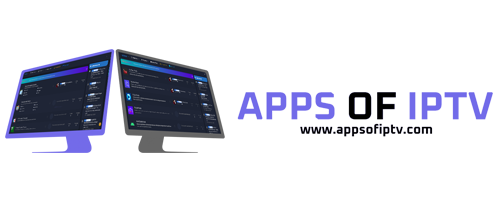- Joined
- Jul 24, 2024
- Messages
- 293
- Thread Author
- #1
Basics for XUI.ONE
Service Commands
service xuione <start|stop|reload|restart>
Example: service xuione start
Generate License
After a new installation, the license will be generated from the setup page. This can be access via: http://yoursite.com:8080/accesscode
Each installation has a unique access code, if yours for some reason doesn't work, try the Access Code instructions below.
If you've already installed and progressed past the setup page, but need to regenerate the license, or on a load balancer for example, try the below instructions:
No Access Code
If you can't access the admin interface, as you don't have an access code or the access code you have doesn't work, check /home/xui/bin/nginx/conf/codes/ to ensure there is a code that ends with .conf. If there is, try using this as your access code.
If there are no codes that end with .conf, or the ones that do are not for an admin interface login, then copy template to admin.conf and make the following changes:
Login Error: "You do not have access"
This error relates to the access code specifically, it means the access code you're using is for a group that your user is not in. Make sure you're using the right user, or the right access code. If you can't access the panel because of this then use the instructions from the No Access Code section to create a new access code for admins.
MySQL Access Denied
If you're getting access denied on the main server, you're going to need to edit /home/xui/config/config.ini and change the username and password in the Encrypted section to match the credentials you were given when installing XUI, like this:
[Encrypted]username = "username"password = "password"
After saving, you can restart the panel and see if this has worked.
For load balancers, you can either follow the above steps or ensure that the main panel mysql is working then reinstall the laod balancer. There is also an option in Management -> Tools -> Quick Tools -> General that will regenerate mysql authentication for your load balancers. If this doesn't fix the issue, the XUI mysql user doesn't have permission to authorise external users. In which case you will have to ensure that the user does by granting the privilege, or allowing the load balancer IP manually. Either worst-case option here is an advanced procedure and may require external help.
Load Balancer Offline
Access the load balancer via SSH and run /etc/init.d/xuione stop then /etc/init.d/xuione start, this will tell you some information about what is wrong with the installation that prevents it from going online, it could be a mysql issue, it could be a license issue, or it could be something relating to libraries not being installed. Follow the trail.
Migration
In order to migrate your old database to XUI, a separate database has been created called xui_migrate which XUI has full access to. You will need to restore your migration SQL file to this database in order for migration to work.
You can restore the SQL file using the following shell command:
mysql xui_migrate < database.sql
You can migrate at any time by visiting: http://yoursite.com:8080/accesscode/setup
You can also manually migrate via SSH using the following command:
/home/xui/bin/php/bin/php /home/xui/includes/cli/migrate.php
If a failed migration causes issues with logging in, you can restore a blank database using the following command:
mysql xui < /home/xui/bin/install/database.sql
Reset Admin User
If you need to reset the admin user for any reason, you can run the following via mysql to restore user ID 1 to the username admin and password admin. Please change the username and password afterwards.
USE `xui`; REPLACE INTO `users`(`id`, `username`, `password`, `member_group_id`, `status`, `owner_id`, `date_registered`) VALUES(1, 'admin', '$6$rounds=20000$xui$eQfRsD2gsIUhoY5RnnYN82qiB5VeZTcHICQrFxXpa98J2R1454b6lzVHVjiJ.NP0gi0X3K7NXVgxeR1VhVhg61', 1, 1, 0, UNIX_TIMESTAMP());
Service Commands
service xuione <start|stop|reload|restart>
Example: service xuione start
Generate License
After a new installation, the license will be generated from the setup page. This can be access via: http://yoursite.com:8080/accesscode
Each installation has a unique access code, if yours for some reason doesn't work, try the Access Code instructions below.
If you've already installed and progressed past the setup page, but need to regenerate the license, or on a load balancer for example, try the below instructions:
- Visit the XUI Billing Panel, log in and Reissue your license (for Main server only). Load balancers can skip this step.
- Ensure your license number is in /home/xui/config/config.ini
- Run the following commands on the server via SSH:
- rm /home/xui/config/license
- sudo -u xui /home/xui/bin/php/bin/php /home/xui/crons/license.php
No Access Code
If you can't access the admin interface, as you don't have an access code or the access code you have doesn't work, check /home/xui/bin/nginx/conf/codes/ to ensure there is a code that ends with .conf. If there is, try using this as your access code.
If there are no codes that end with .conf, or the ones that do are not for an admin interface login, then copy template to admin.conf and make the following changes:
- Replace #CODE# with admin
- Replace #TYPE# with admin
- Delete #WHITELIST#
- Enter mysql via your preferred method and run: USE `xui`; INSERT INTO `access_codes`( `code`, `type`, `enabled`, `groups`) VALUES ('admin', 0, 1, '[1]');
- Run the following command via SSH: service xuione reload
- You should now be able to access the admin panel via: http://yoursite.com:8080/admin
Login Error: "You do not have access"
This error relates to the access code specifically, it means the access code you're using is for a group that your user is not in. Make sure you're using the right user, or the right access code. If you can't access the panel because of this then use the instructions from the No Access Code section to create a new access code for admins.
MySQL Access Denied
If you're getting access denied on the main server, you're going to need to edit /home/xui/config/config.ini and change the username and password in the Encrypted section to match the credentials you were given when installing XUI, like this:
[Encrypted]username = "username"password = "password"
After saving, you can restart the panel and see if this has worked.
For load balancers, you can either follow the above steps or ensure that the main panel mysql is working then reinstall the laod balancer. There is also an option in Management -> Tools -> Quick Tools -> General that will regenerate mysql authentication for your load balancers. If this doesn't fix the issue, the XUI mysql user doesn't have permission to authorise external users. In which case you will have to ensure that the user does by granting the privilege, or allowing the load balancer IP manually. Either worst-case option here is an advanced procedure and may require external help.
Load Balancer Offline
Access the load balancer via SSH and run /etc/init.d/xuione stop then /etc/init.d/xuione start, this will tell you some information about what is wrong with the installation that prevents it from going online, it could be a mysql issue, it could be a license issue, or it could be something relating to libraries not being installed. Follow the trail.
Migration
In order to migrate your old database to XUI, a separate database has been created called xui_migrate which XUI has full access to. You will need to restore your migration SQL file to this database in order for migration to work.
You can restore the SQL file using the following shell command:
mysql xui_migrate < database.sql
You can migrate at any time by visiting: http://yoursite.com:8080/accesscode/setup
You can also manually migrate via SSH using the following command:
/home/xui/bin/php/bin/php /home/xui/includes/cli/migrate.php
If a failed migration causes issues with logging in, you can restore a blank database using the following command:
mysql xui < /home/xui/bin/install/database.sql
Reset Admin User
If you need to reset the admin user for any reason, you can run the following via mysql to restore user ID 1 to the username admin and password admin. Please change the username and password afterwards.
USE `xui`; REPLACE INTO `users`(`id`, `username`, `password`, `member_group_id`, `status`, `owner_id`, `date_registered`) VALUES(1, 'admin', '$6$rounds=20000$xui$eQfRsD2gsIUhoY5RnnYN82qiB5VeZTcHICQrFxXpa98J2R1454b6lzVHVjiJ.NP0gi0X3K7NXVgxeR1VhVhg61', 1, 1, 0, UNIX_TIMESTAMP());