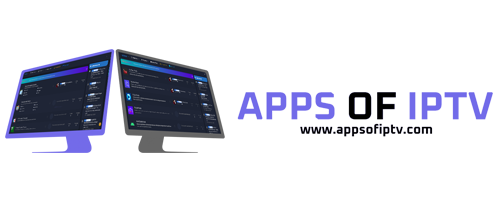- Joined
- Jul 25, 2024
- Messages
- 142
- Thread Author
- #1
I was recently introduced to a feature where you can simply type a keyword and search a site for a particular query using Google Chrome. Being a Firefox fanatic I wanted to use this feature with my browser but it proved a bit challenging to configure. However, after a bit of research and tweaks, I have finally gotten this work. And I wanted to share it with you. I have shared both the instructions for setting up custom search engines using Firefox and Google Chrome.
Firefox Instructions:
Firefox Instructions:
- Go to your forum(s) search page, ending with /search.
- Bookmark the page. Then go to your bookmark manager, edit the bookmark.
- Under URL add https://yourcommunity.com/search/1/?q=%s (Replace yourcommunity.com with the path of your XenForo installation). E.g. Search results for query: %s
- Enter a keyword (try to keep this small or something that you can easily remember and quickly write). For this example let's use 'xenforo'. Then hit Save.
- In the URL Address bar, type your keyword from above then hit space and type in your search query. e.g. 'xenforo test'.
- Go to your Google Chrome settings. Then click Search Engine in the left sidebar.
- Navigate to Manage Search Engines.
- Under Other Search Engines click Add.
- Enter the search engine name, e.g. 'XenForo Search'.
- Enter a keyword (try to keep this small or something that you can easily remember and quickly write). For this example let's use 'xenforo'.
- Now for URL with %s in place of query add https://yourcommunity.com/search/1/?q=%s (Replace yourcommunity.com with the path of your XenForo installation). E.g. Search results for query: %s
- Hit Save.
- In the URL Address bar, type your keyword from above then hit space and type in your search query. e.g. 'xenforo test'.