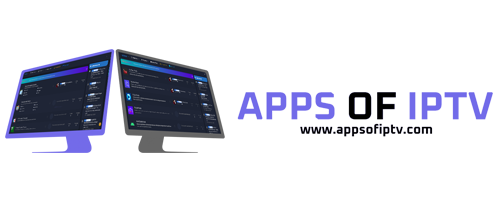Inside the main panel folder open the file named “api.php” and change the 33 instances from:
to
You want all 33 instances to point to the 1.php file in the main folder of the panel you have uploaded.
If your using Notepad++ you can use the replace function to make things quicker.
Navigate to the URL of the hosted panel using a web browser.
I.E: http://yourhosturl/Purple_Panel_v4
The default login is:
admin
admin
I HIGHLY recommend changing this straight away (users/pass tab)
5. Enter your DNS
6. Now go to the settings page and pick your desired settings then scroll down and click update.
7. Whilst in the panel you can also update the in-app images, app store and contact info for the app.
8. After updating your info the panel you can now point the app to it.
9. Open the app in your editor (I use APK editor for windows)
Now make the following changes:
res/values/strings.xml:
Line 56 = Your App Name
smali_classes2/com/google/firebase/remoteconfig/RemoteConfigConstants.smali
Line 17 = Enter your hosted panel URL pointing to the api.php file (leave the ? at the end)
Example: http://hostedurl/FOLDER/Purple_PanelV4/api.php?
smali_classes2/com/google/firebase/remoteconfig/internal.ConfigFetchHttpClient.smali
Line 491 = Enter your hosted panel URL pointing to the api.php file (leave the? at the end)
Example: http://hostedurl/FOLDER/Purple_PanelV4/api.php?
Images:
res/drawable/logo_wide.png
res/drawable-hdpi-v4/tvbanner.png
res/drawable-ldpi-v4/tvbanner.jpg
res/drawable-mdpi-v4/tvbanner.png
res/drawable-tvdpi-v4/tvbanner.png
res/drawable-xhdpi-v4/tvbanner.png
res/drawable-xxhdpi-v4/tvbanner.png
res/drawable-xxxhdpi-v4/tvbanner.png
App Logos:
res/mipmap-hdpi-v4/ic_launcher.png
res/mipmap-mdpi-v4/ic_launcher.png
res/mipmap-xhdpi-v4/ic_launcher.png
res/mipmap-xxhdpi-v4/ic_launcher.png
res/mipmap-xxxhdpi-v4/ic_launcher.png
Now pack it back up and install...